I headed on over to This Side Of The Pond Studios at about 9:30pm so that we could attempt to compress for the final time. It's sudden death now. Sig flies out for Mexico early tomorrow morning, so Susannah needs to be uploaded tonight, no ifs, ands, or buts. Boy oh boy, I could use a shot of tequila right about now...and I don't drink!!
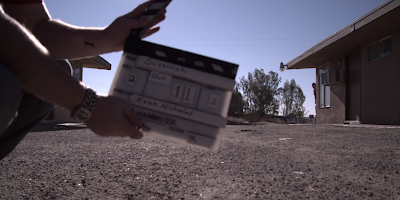
On Jun 23, 2008, at 11:35 PM, Signe Ann wrote:
HI Evan,
We just finished our OpenCut project (yay!), but we are having technical difficulties trying to upload it (Boo!) We're hoping you can help us. The final codec and resolution to be delivered to VUZE must be in h.264 720p or 1080p. The problem is that we don't see this setting in Compressor. We tried to customize it, but had no luck. Could you advise on how we should approach this. Also, does Red film in 24 fps or 29.97? Any help you can give will be much appreciated, as we are on a time crunch. Sig is leaving for Mexico early Wednesday morning.
Thanks,
Sig, Dinah, & Tony
Does Vuze give you any guidelines on what file size or data rate they prefer?
In compressor you can use the preset in Apple>Formats>Quicktime>H.264 - this by default keeps the same size and frame rate of your source video so if you edited at 1080 24p that's what you end up with.
This setting does not specify a data rate though, so it may result in a very large movie. Once you've applied it to your clip, you can change this in the inspector. Click the second tab to show the encoder settings:
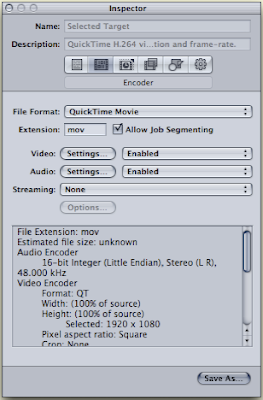
Click the settings button next to Video to get the quicktime settings window:
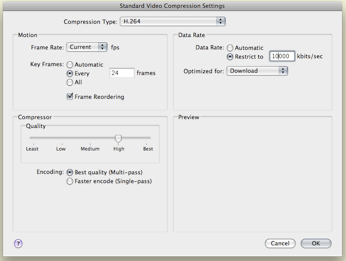
And change the Data Rate setting from Automatic to 'Restrict to'. For 720p you'll want something in the 5-7000 kbit/s range and 1080p should be 10-12,000 kbit/s. Click ok to apply those settings and return to the inspector. From the inspector encoder settings screen click the settings button next to audio to get the quicktime audio settings:
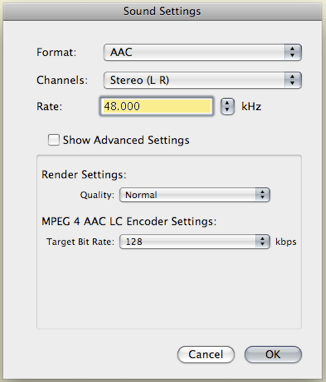
Change the format to AAC. The default settings are fine, although you can bump the target bit rate up to 192kbps for a little better audio quality. Once you've applied these click on the first tab in the inspector to get to the summary panel:
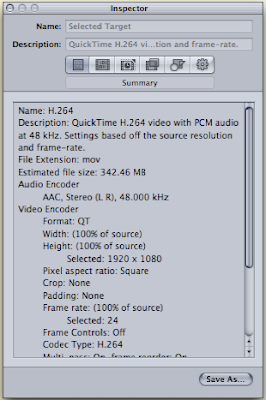
You'll notice that once you've specified a data rate it gives you an estimated file size for the final movie. If there is a maximum upload limit you may need to go back to the video compression settings and lower your data rate to reduce the final size so it meets their requirements.
It might also be a good idea to send only a short segment of your video, something with some motion in it but not much more than 10-15 seconds, to compressor first so you can test these settings and make sure they look ok. High def H.264 can take a while to encode so you don't want to wait for the whole thing to find out if you got the settings right.
Good luck!
Evan












No comments:
Post a Comment